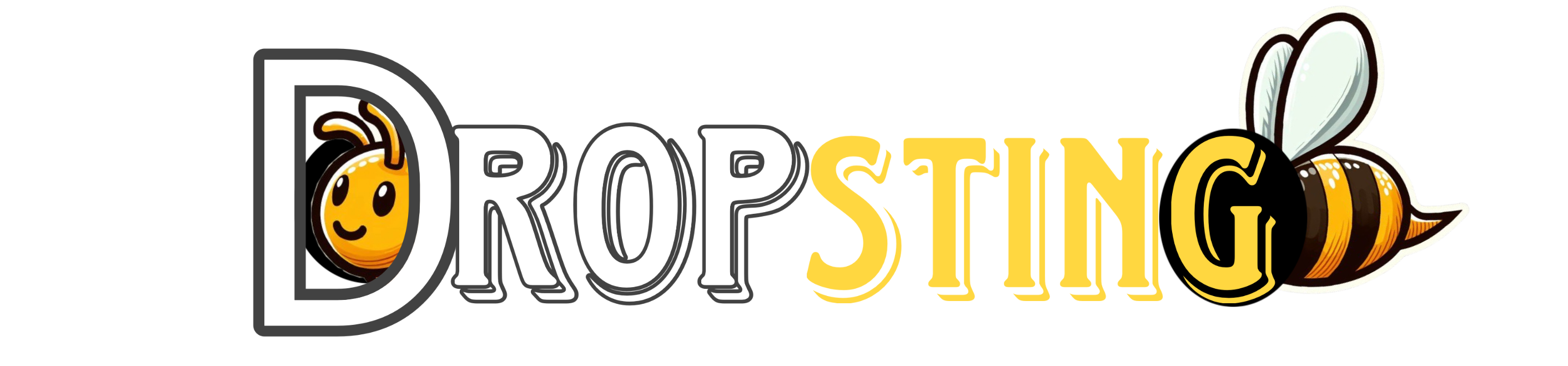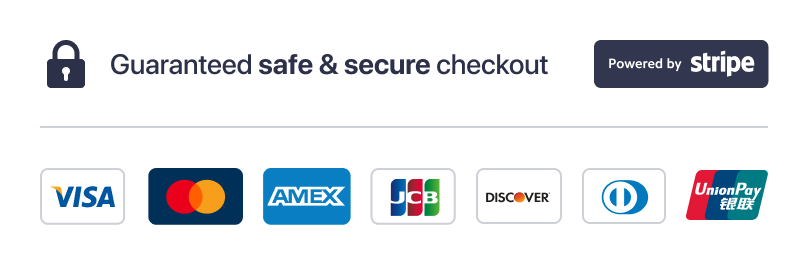Description
- Is Smart Device: YES
- Theory: Temperature Recorder
- Display Type: DIGITAL
- Display Size: 1.9 Inches & Under
- Brand Name: TOOLTOP
- Origin: Mainland China
Buy with confidence!!! We’ll offer help if you need!!! Please Please Please do not left 1-star feedback unless you have contact with us and we couldn’t offer a satisfactory solutions.
Package includes:
1 x Smart Weather Station
1 x Type-c Cable
Specification:
Screen : 1.54 inch TFT IPS screen with 240x240px
Interface:Type-C USB ( one cable as a gift included!)
Power: 5V/1A
Size: 35mmx 37mmx 45mm
Weight: 20g
Lauguage: English only.
Function: show weather, atmospheric pressure, min/max temperature, wind speed, city, country/region, week day, outdoor temperature and humidity, and 3 gif animations inside (you can upload your own 4th gif).
NO button, No alarm clock function.
Plastic material, NO BATTERY INSIDE.
ALL MAIN CITY SUPPORTED OVER THE WORLD.
Due to its small size, we have not designed a built-in temperature and humidity sensor for it, and all data need to be obtained through internet.
The User Manual:
https://drive.google.com/file/d/1Zxrbon4l7i6k5vQLniN-HJpAi_qltxIu/view?usp=share_link
or
If you encounter any problems, please read the following files carefully first, as they can help you solve most of the problems:
https://www.jianguoyun.com/p/DZUUgqwQnp-dChiY4Y8FIAA
Firmware updated 2023/01/01: V3.0.15
1) Cancel the temperature format and change to metric and imperial options. Metric temperature in Celsius, wind speed in kph, imperial temperature in Fahrenheit, and wind speed in mph.
2) Add time digital color modification, 20x20x20 kinds of color combinations.
3) Add custom NTP time server settings, allow users to use their own NTP server.
4) Add weather API KEY settings, allowing users to use their own KEY.
5) Added 5 groups of NTP servers for backup, and optimized the problem that the time cannot be synchronized in some specific network environments.
6) Added reboot function to the webpage.
7) Added the function of restoring factory settings on the webpage.
8) Added MM/DD, DD/MM date display modes.
9) Other optimizations.
10) Added new IP address display for 3 seconds after booting up and network connected.
11) Added http://your new ip/update to upgrade through the webpage after wifi connected.
12) Support temperature display in Fahrenheit or Celsius. (Suggested by US friend)
13)Support different Date format, YYYY/MM/DD, MM/DD/YYYY, DD/MM/YYYY. (Suggested by JP friend)
14)Add Night mode support. (Suggested By BR friend)
15) Other fixes.
The FAQ is at the end of this description, please take for reference if needed.
Q: How to connect clock to wifi?
A:
Step 1, Power On the weather clock with 5v DC, there will come out a wifi “GIF.TV” with no password, connect to it, on most cases, the phone will show up a setting page automatically. If not, open web broswer and visit http://192.168.4.1/ will open the setting page manually.
Step 2, Chose internet connect, and scan wifi, choose your own wifi and input your password, then click save, it will restart to connect.
Step 3, if wifi is connected, it will show current clock time and default weather.
Q: How to set citycode ? Where to find citycode?
A:
We use API of the https://openweathermap.org/find website, and you can input your cityname and search, take “London,GB” for example, the number “2643743” in the link address “https://openweathermap.org/city/2643743” is the citycode of London. Copy the number and set it in the citycode setting area.
Q: How to change settings if wifi is connected?
A:
The GIF.TV will be off after wifi is connected, so this time look carefully a new IP address will be shown below the cityname of the screen. Connect to the same AP of weather clock, and visit the new IP address in your browser.
Q: How to upload gif images?
A:
Visit the setting page after WiFi is connected, choose upload gif and click upload button, then in the upload page, upload your own gif images. Remmember to crop or resize it to 80x80px and no bigger than 700KB. Ezgif.com website is highly recommended for modify gif images.
Q: How to reconnect to a new wifi?
A:
Plug out the power line when the progress bar is loading 2 times, the third time it will enter AP mode, the “GIF.TV” will come out, then you can connect to a new wifi.